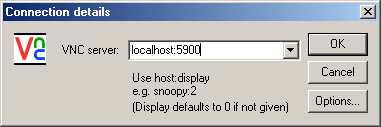Using VNC through a Putty SSL tunnel
Step1.:
Get the latest version of putty (0.59b works).
Step 2.:
Get the VNC viewer from here http://www.realvnc.com/download.html.
You
can read more about VNC here http://nf.apac.edu.au/facilities/software/vnc.php
Step 3.:
Run putty and setup an SSL connection and tunnel to the VNC server.
In this example we have setup an ssl connection to sc.apac.edu.au and given
it the session name sc.apac.edu.au (VNC) .
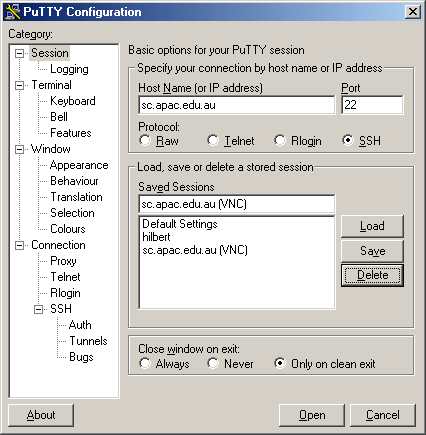
Now set the SSL options to use compression and the SSH2 protocol.
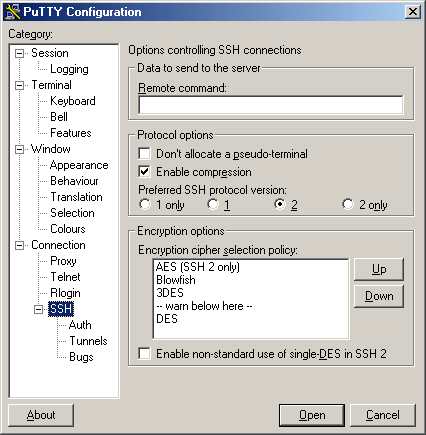
Finally set up a tunnel from port 5900 to your computer to port 5953 on
the VNC server.
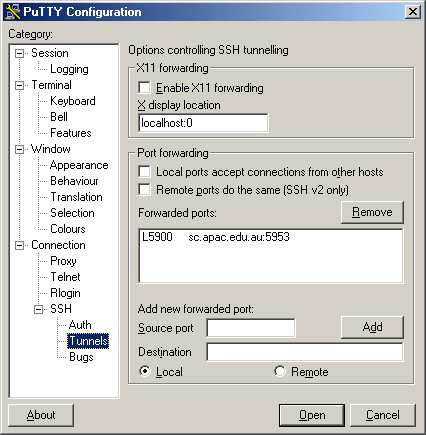
Now you must save the session otherwise you'll
need to do it all again
next time you make a connection.
Open the session and make a connection to the VNC server.
Step 4.:
Run the VNC viewer  and make a connection to localhost:5900.
and make a connection to localhost:5900.
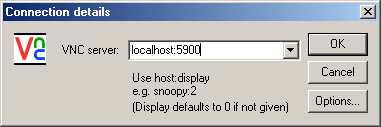
You should have a login prompt from the VNC server machine now.
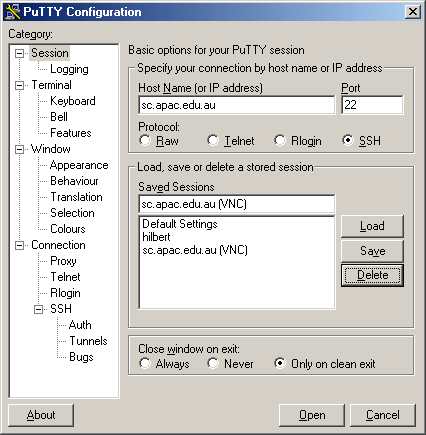
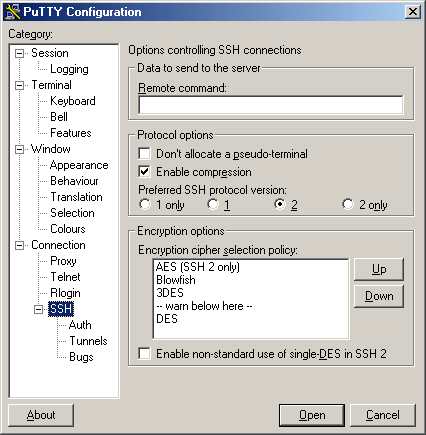
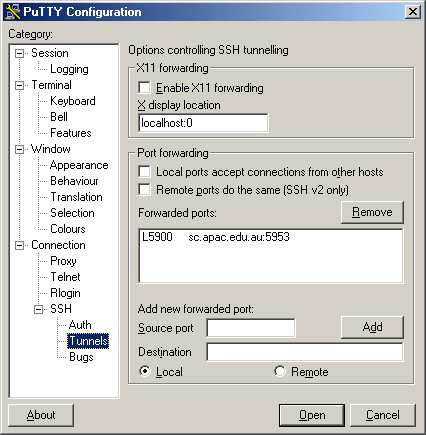
 and make a connection to localhost:5900.
and make a connection to localhost:5900.